General procedure for defining trusses and roofs
-
Select
 (
Truss Builder ) from the
ribbon.
(
Truss Builder ) from the
ribbon.
The Truss Builder dialog opens.
- (Optional) Adjust the dimensions of the truss.
- (Optional) Define a part for additional roof elements that can be added to the truss.
- (Optional) Set the thickness, height or distance for the additional roof elements.
- (Optional) Select the roof elements that are to be added to the truss.
- (Optional) Adjust the dimensions of the building.
- (Optional) Set the number of trusses to place.
- Select a truss type.
- (Optional) Select an Attic type for the Habitable or On Joist truss type from the Attic option menu.
- (Optional)
Turn on
Lowered to create a lowered eaves soffit. Turn
on
Lowered and enter a value in the left and
right
Lowered text fields to represent the distance
from the truss’ ‘zero’ level to the underside of the overhang.
Note: If the Lowered value is too small, a red circle displays below the Lowered text fields. Red circles indicate an invalid structural engineering truss design. By entering a higher value in the Lowered text fields, the overhang results in a valid solution and green circles display. Green circles indicate valid Lowered values.
- Click Place to place the truss.